How can we help you today?
get base64 for icons from library
Hi,
Thanks for the guide but do you still plan to allow the use of IDs instead of base64? When interacting with a widget?
I als want this, and dom’t want to pay for IFTT. Want to steer this with my Homey
+1 for the IDs option in addition to base64 please !
How can you convert a icon from the libary to png, to be able to get the bade64 code? Why not implement the iconcodes?
Now I know how to make a Base64, I don't know yet how to download an image out of the LaMetric icons in a 8x8 png format. Simply copy and save does not give an 8x8 but a much higher resolution. Please help!!
BTW: Updating just the icon at the clock face using icon ID is currently possible via IFTTT triggers, but they become way too expensive for such a simple thing.
So I am wondering how IFTTT can do it, but it's not possible via API.
Hi!
With the URL it works indeed, only change the last part of the URL (5588.gif) into the desired xxxx.png
And then convert it to base 64 https://www.browserling.com/tools/image-to-base64;
and now add in front of the base 64 code:
data:image/png;base64,
Thank you
Hi guys!
We hope this helps. If you have any other questions, please drop an email on support@lametric.com.
Best wishes,
LaMetric Team

Chris
I'd like to use the device API to update the icon on my clock face.
I have the icons in the library, but
https://lametric:4343/api/v2/device/apps/com.lametric.clock/widgets/clock.clockface/actions
requires a base64 encoding of the image.
What is the best way to get the base64?
Thanks
Chris
2 people have this question